Skype Me Up, Podcaster! The Surprisingly Easy Way to Record Remote Shows
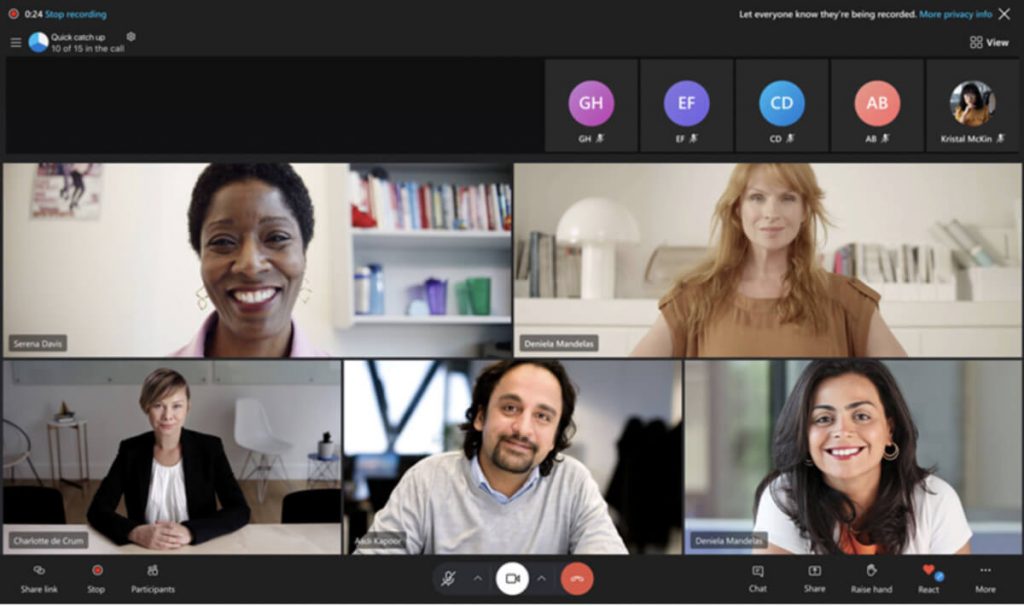
 Aug 14, 2025
Aug 14, 2025
 Podcast
Podcast
Podcasting is everywhere—on your commute, in your earbuds at the gym, or keeping you company while you cook dinner.
And as the audience grows, more creators are interviewing guests from all over the globe.
Here’s the catch: recording a guest remotely can be a tech nightmare if you don’t have the right tools. Many people rush toward Zoom, Riverside, or expensive podcast platforms. But sometimes, the best solution has been sitting quietly on your desktop for years: Skype.
Yes, the same Skype you used for video calls back in the mid-2000s—complete with the iconic “doo-doo-doo” ringtone—is still here. And for podcasters, it’s an underdog hero with more capability than you might expect.
Why Skype Still Deserves Your Attention in 2025
-
It’s free – You can call any Skype user anywhere in the world without paying a dime. For podcasters on a budget, that’s a huge plus.
-
Setup is instant – No need to spend hours in settings menus. Download it, sign in, and call.
-
Solid audio quality – On a good connection, Skype delivers cleaner, warmer sound than many phone-based interviews.
-
Built-in recording – Since 2018, Skype has had its own recording feature. No extra software. No shady plugins.
-
Cross-platform convenience – Works on Windows, macOS, iOS, and Android, meaning your guests don’t need special hardware.
How to Record a Podcast on Skype (Step-by-Step)
Step 1: Install and Prepare
Download Skype from the official site or your app store. Create or log into your account—yes, even if you have to reset a password from 2010. Test your microphone and headphones beforehand to avoid awkward starts.
Step 2: Schedule the Session
Pick a time with your guest and send them your Skype ID. Encourage them to test their own mic, camera, and connection a day before recording. This can save you from wasting the first 15 minutes troubleshooting.
Step 3: Start the Call
When you’re ready, initiate an audio or video call. Politely remind your guest to wear headphones—nothing ruins an episode faster than echo or feedback.
Step 4: Record with One Click
Once the conversation starts, click the “More” button (three dots) and choose Start recording. Skype will automatically notify both parties that the call is being recorded—helping you stay transparent and legally compliant.
Step 5: Save and Edit
After the call, Skype saves your recording in the cloud for 30 days. Download it as an MP4 and import it into your preferred editing software. Trim awkward pauses, remove background noise, and balance audio levels for a professional finish.
Pro Tips for Better Skype Podcasting
-
Upgrade your mic – Even a $50 USB microphone can transform your sound from “laptop call” to “studio-ready.”
-
Keep your internet wired – Ethernet cables beat Wi-Fi when it comes to stable audio.
-
Record a backup – Tools like OBS Studio or Audio Hijack can record your audio locally in case of glitches.
-
Use separate tracks – If possible, record yourself and your guest on different tracks for easier editing.
-
Mind your environment – A quiet, echo-free room will always make your podcast sound more professional.
Skype vs. The Competition
- Zoom
Great for webinars, workshops, and larger meetings, but Zoom’s audio compression isn’t always ideal for podcast quality. Also, free plans have time limits for group calls. - Riverside.fm & SquadCast
These are purpose-built for podcasters and can record lossless audio locally. They’re excellent—but they come with subscription fees that not everyone can justify. - Skype
Free, familiar, and simple. It may not have the ultra-high-fidelity recording of paid services, but for many podcasters, it’s more than enough—especially when paired with good mics and smart editing.
Why This Matters for New Podcasters
Many aspiring podcasters stall before they even start—overwhelmed by gear lists, expensive platforms, and conflicting advice. Skype removes that barrier. You don’t need to be an audio engineer or spend hundreds of dollars.
You need:
-
A free Skype account
-
A basic microphone
-
A stable internet connection
-
A quiet room
That’s it. You can go from “idea” to “first published episode” in a single afternoon.
Final Thoughts: Don’t Overthink It
Podcasting is about connection and storytelling—not overcomplicating your setup.
While the industry is filled with shiny new tools, there’s nothing wrong with sticking to something reliable, proven, and easy to use.
Next time you’re booking a guest across the country—or across the planet—remember: you might already have the perfect solution installed.
So fire it up, send the invite, and say the words:
“Skype me up, Podcaster!” Your next great interview might be just one call away.
FAQs
Q: Can Skype handle video podcasts?
Yes! Its recorder captures both video and audio. You can use the footage for YouTube, Instagram, or promotional clips.
Q: Do I need my guest’s permission to record?
Absolutely. Skype displays a notification, but always get explicit verbal consent—laws vary by country.
Q: Can I record with multiple guests?
Yes. Skype supports group calls, and the built-in recorder works with them. Just keep in mind that more people means more chances for audio mishaps.
